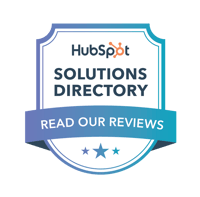You want to use HubSpot, but you don't want to move your website out of WordPress. We get it.
While HubSpot strongly encourages you to use their website tool, it's not necessary. You can keep your existing site on WordPress and still benefit from the same marketing tools.
HubSpot and WordPress integrate together, so you can use WordPress as your CMS and HubSpot as your CRM and marketing software.
There are a few different options for integration, depending your current website, current HubSpot level, and what information you need to transfer between the two.
How to Integrate HubSpot and WordPress
1. Install the official HubSpot plugin for WordPress
Integration between HubSpot and Wordpress is so common that there's a pre-built plugin you can use that does a lot of the heavy lifting for you.
First, get the free plugin from WordPress.org.
From there, you'll be able to:
- Connect your WordPress forms to your HubSpot CRM
- View contacts and reports from HubSpot in WordPress
- Use and view email performance
- Set up Live Chat on your WordPress site, powered by HubSpot
Once you've got this set up, your WordPress and HubSpot are integrated. However, there are a few other manual steps you can take for a smoother integration.
1.5. Install the Hubspot Tracking Code for tracking analytics on your website
If you use the HubSpot plugin for WordPress, you should be able to skip this step. But if you can't use the plugin for any reason or if you notice issues with your data tracking, you'll want to make sure you've correctly installed the HubSpot Tracking Code on your site.
You can get the full steps on HubSpot's knowledge base, but the general steps are easy to follow:
- Copy your HubSpot tracking code
- In your HubSpot account, click the settings settings icon in the main navigation bar.
Navigate to your Tracking & Analytics settings:- In accounts that only have access to Marketing Starter or HubSpot’s free tools, navigate to Tracking Code in the left sidebar menu.
- For all other subscriptions, navigate to Tracking & Analytics > Tracking code in the left sidebar menu.
- In the Embed code section, click Copy or click Email to my web developer to send the tracking code to the team member who will be installing it on your site.
- In your HubSpot account, click the settings settings icon in the main navigation bar.
- Install the tracking code on your website
- Log in to your WordPress account.
- In the left sidebar menu, navigate to Appearance > Editor.
- In the list of theme files on the right side of the editor, select your Footer.
- Paste in the tracking code and select Update File.
Having the HubSpot tracking code installed will ensure that you're pulling accurate and live data from your site. This gives you clarity on what pages people interact with, what forms they submit, and how long they spend on your website.
2. Update your calls to action
If you want improved tracking, you can use the CTA tool in HubSpot to create CTA buttons, and then grab the code to put them onto your WordPress website.
Embedding CTAs on your WordPress site is easy, just follow these steps:
- In your HubSpot account, navigate to Marketing > Lead Capture > CTAs.
- On the Calls-to-action dashboard, hover over a CTA and click Actions > Embed code.
- In the dialog box, click Copy.
- Navigate to your external website's content management system (CMS).
- Paste the CTA embed code into the HTML of your non-HubSpot page, wherever you want the CTA to appear.
- Preview your CTA on the webpage to check what it looks like when live. If the CTA does not display correctly, make sure that your external CMS has not altered the code that you copied. If you are using an image CTA, you may need to add additional styling to make sure the image CTA is responsive.
- When you're finished, publish your page.
Done! Now you'll have clearer tracking for actions that your leads take after clicking on a CTA.
3. Import your blogs into HubSpot
If you're running the rest of your marketing out HubSpot, you may want to move your blogs over as well. HubSpot plays best with its own tools, so if your blogs are in HubSpot you'll be able to unlock more data than you will if it's WordPress. It also makes it a lot easier to add in CTAs, marketing images, and other marketing materials that live in HubSpot.
The WordPress connect feature is a free tool that lets you easily import all your WordPress blogs into HubSpot. The tool will copy over all of the following information from each blog:
-
- Title: the title of your blog post.
- SEO title: the title that appears in the browser title bar and in search results.
- Author: your blog post author.
- Publish date: the date your blog post was published.
- Featured image: the thumbnail image featured when your blog post is shared.
- Categories/Tags: the categories and tags applied to your blog posts.
- Meta description: the short description of your blog post that appears in search engine results.
- Post body: the main content of your blog post.
Using the tool is easy, but there are a lot of steps to follow - check out the full Knowledge Base article on WordPress connect to make sure you don't miss anything.
But by far the easiest way to integrate your systems is to work with an expert who can just do it for you - like a HubSpot partner agency.
Free Guide: What is HubSpot and How Can it Grow Your Business?
Discover how to grow your business with an all-in-one sales, marketing, website, customer service, and CRM powerhouse. Explore the power of HubSpot and its core Hubs to decide if it's right for your business and growth goals.
BizzyWeb is a Minneapolis-based digital marketing and web design agency that helps companies get the high-quality leads they need to grow and thrive. Our tactics include inbound marketing, SEO, advertising, web design, content creation and sales automation. We are an accredited HubSpot Platinum Partner and we offer full-service HubSpot onboarding, enablement and strategy for new and current users.