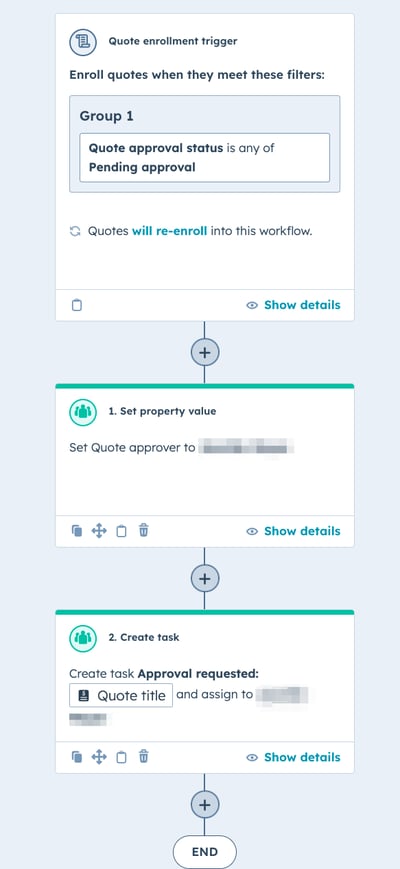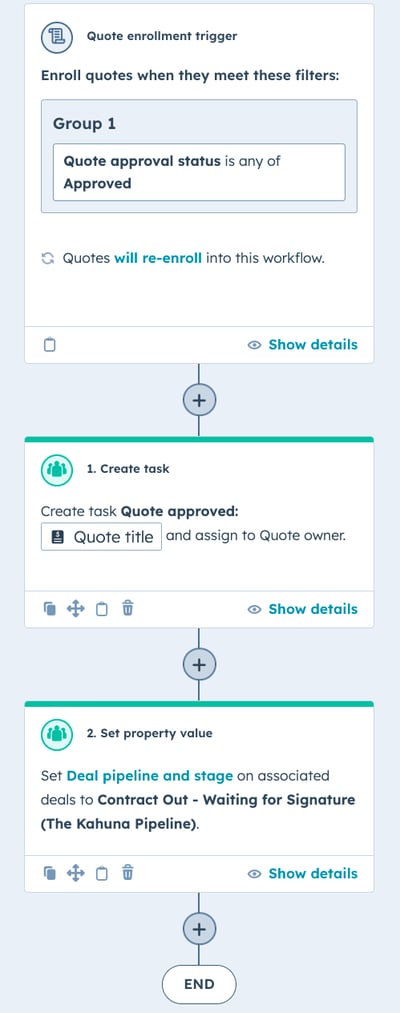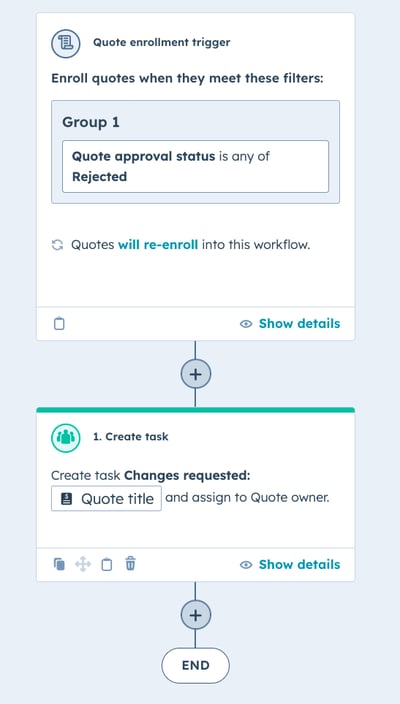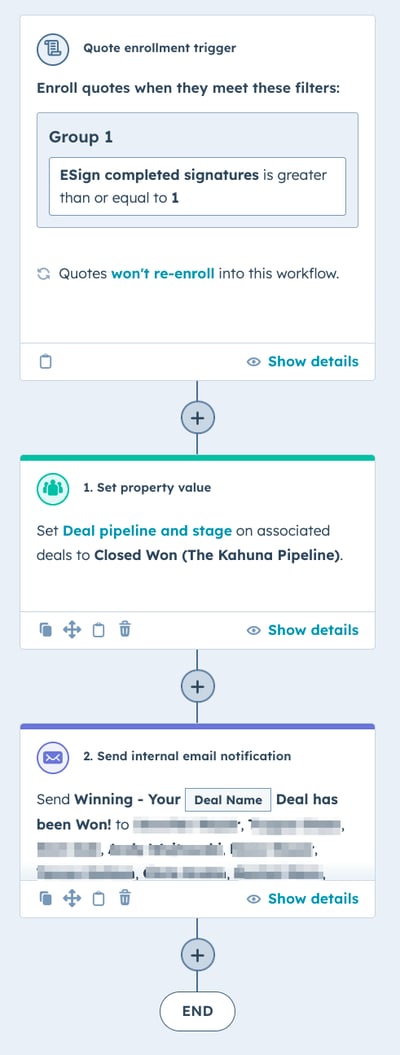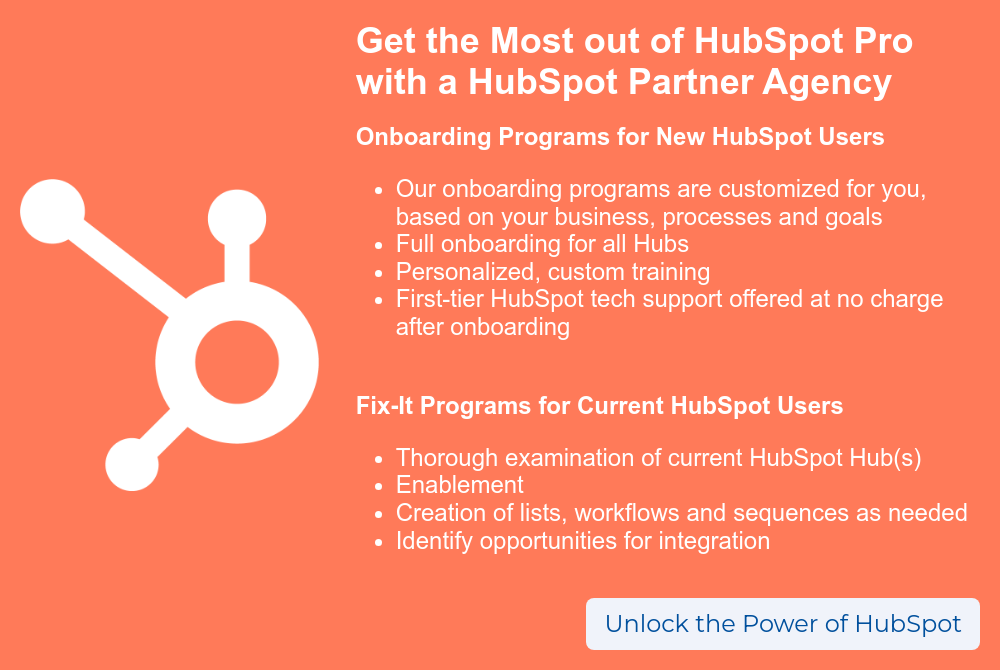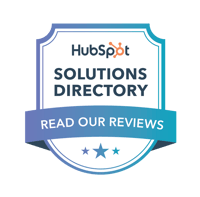HubSpot's quoting tool makes it easy to tap into your sales data to send customized, detailed quotes and collect payment on the spot. The real magic comes in using quoting tools + automation to transform the entire process into a few simple clicks and only minutes of your sales team's time.
How to Use Quoting Tools in HubSpot
HubSpot's quoting software allows you to generate branded sales quotes fast, with prepopulated information from your CRM. You can then collect payments and electronic signatures from your quote.
Using Automated Quoting Tools
Step 1: Creating a template
HubSpot provides a set of three default quote templates that you can modify as needed. If you're using the free or Sales Hub starter tools, the design of your quote page is limited to basic adjustments to the templates. If you have Sales Hub Professional or Enterprise, your designer can fully customize the look and feel.
With all levels of HubSpot, you'll have the option to update images, text, headings and line items. You'll also be able to choose if you want to display totals, subtotals and/or fees. If you're using the HubSpot and Shopify integration, you can also add products directly.
The process of setting up your initial template is important, so we recommend following one of HubSpot's excellent tutorials to save time:
➤ HS Tutorial: Create and use customized quote templates
➤ Video Lesson: Creating a Quoting Process in Sales Hub
Step 2: Create relevant snippets
To make the quoting process both easy and consistent, you'll want to set up some snippets that your team can re-use in multiple quotes. Snippets in HubSpot are short, reusable text blocks.
Regarding quotes, you may want to create snippets that can be used in the comments to buyer and purchase terms areas of your quote.
Comments to buyer is any information that may be useful to your buyer. For example, perhaps you want to let them know that it may take 3-5 business days after a quote is completed to get a response from you.
Purchase terms are where you can include any relevant information about pricing, purchasing terms and/or master agreements.
Another snippet you might want to create is text for a notification email to the client when a quote is ready for their review. This will make it even faster for your sales team to shoot off quotes.
You can create snippets in HubSpot by navigating to Conversations > Snippets. Anyone on the sales team can use the snippets you create.
➤ HS Tutorial: Create and use snippets
Step 3: Creating a quote
Once you have a template in place, your sales team can use it to create quotes that follow your guidelines. The process for creating a quote is relatively simple:
- In your HubSpot account, navigate to Sales > Quotes and select "Create quote." If a deal already exists, you can associate the quote with an existing deal. You can also create a quote from within an existing deal.
- Select your quote template and add in any comments to buyer and purchase terms as needed.
- Update buyer information if needed. HubSpot will automatically add contacts from the primary company associated with that quote. You can remove contacts or add contacts as needed.
- Verify your information. This should be standard across HubSpot, but you'll have the option to update your or your company's information on the quote, if needed.
- Review, remove, update or add line items to the quote as needed. Pricing information for line items on the template will come through automatically. You can update as needed.
- Apply discounts, tax, fees and payment schedules as applicable.
- Select how you want to collect a signature: this can be none, a handwritten signature or eSignature. You can also set if you want a payment required at time of signing.
- Review the quote for accuracy. Then select "Finish quote" or "Request quote." Finish quote will complete the process and start direct communication with the client. Request quote will give you the option to run quotes through an internal approval process (more on that later in this blog).
Those are the basics, although there are a lot of potential details to cover. For a deeper dive into each step of the process, refer to HubSpot's tutorial: Create and share quotes.
Step 4: Share a quote
Finally, share the quote with your clients. When a quote is published, you'll see a pop-up box with a URL link to your quote. You can copy+paste this elsewhere, or click on "write an email with quote" to start drafting an email to that client. If you've set up a snippet for quote notifications, you can enter that here.
As you can see from this process, it does require some upfront work. However, once you've set everything up, the process of creating and sending quotes is easy. All your team needs to do is follow steps on screen, swap out any information and click to complete.
4 Essential Quoting Workflows to Copy
Sending a quote is just one part of the process. What happens if you need to get approval on a quote, and what happens after a quote is signed? Use these workflows to automate follow-up internally.
Workflow 1: Get quote approval
Sometimes a quote might need approval from a sales manager or other member of leadership before it can be sent to a client. Your sales team can flag quotes needing approval using this workflow, automatically sending an action item to the right person.
Important note: make sure you have the approval option turned on first! Use this guide: HS Tutorial: Approve quotes
Description: When a quote is marked as "pending approval," update the quote approver to the appropriate person and create a task for them to approve the quote.
Workflow:
Click here for full-size version of workflow screenshot
Workflow 2: Quote approved notification
If you're using the quote approval process, you also need a workflow to automate when a quote is approved. This lets the original quote owner know they are ready to go and send it to the client.
Description: After the approver marks a quote as "Approved," a task is created for the original owner letting them know it's approved and they can move forward. The associated deal is then updated to reflect the current quote status.
Workflow:
Click here for full-size version of workflow screenshot
Workflow 3: Changes requested to a quote
If you're using the quote approval process and the quote is rejected by the approver or needs changes - this workflow will let the owner know through a new task.
Description: After the approver marks a quote as "Rejected," a task is created for the original quote owner to revisit the quote and contact the approver.
Workflow:
Click here for full-size version of workflow screenshot
Workflow 4: Quote Signed
When a quote is signed, there are several tasks you can automate. The simplest version is a workflow that updates the deal's pipeline and stage and sends a notification to relevant team members.
Description: When a quote has an "ESign completed signatures" value of 1 or more, the deal's pipeline and stage property is updated and a notification is sent to team members.
Workflow:
Click here for full-size version of workflow screenshot
The quoting tool within HubSpot is immensely powerful. By following these steps to set it up, you can make it easy for your team to create quotes in seconds while following guidelines, and also automate internal follow-up.
Get the Most Out of HubSpot
HubSpot is a significant investment. If not implemented and used properly, you're not getting the most out of this powerful tool. You can go it alone, but working with a HubSpot partner agency means you don't need to become an expert in HubSpot to get the most out of your investment.
 BizzyWeb is a HubSpot Platinum Partner: we offer full-service HubSpot onboarding, enablement and strategy for all hubs. Our team has over 196 certifications in HubSpot (and constantly growing). No matter what your HubSpot needs are, our team is ready to handle them.
BizzyWeb is a HubSpot Platinum Partner: we offer full-service HubSpot onboarding, enablement and strategy for all hubs. Our team has over 196 certifications in HubSpot (and constantly growing). No matter what your HubSpot needs are, our team is ready to handle them.
Plus, we are the only agency in Minnesota with a Platform Enablement Accreditation from HubSpot - sounds fancy, but it means we're top-notch in making HubSpot work within your business.
BizzyWeb is a Minneapolis-based digital marketing and web design agency that helps companies get the high-quality leads they need to grow and thrive. Our tactics include inbound marketing, SEO, advertising, web design, content creation and sales automation. We are an accredited HubSpot Platinum Partner and we offer full-service HubSpot onboarding, enablement and strategy for new and current users.