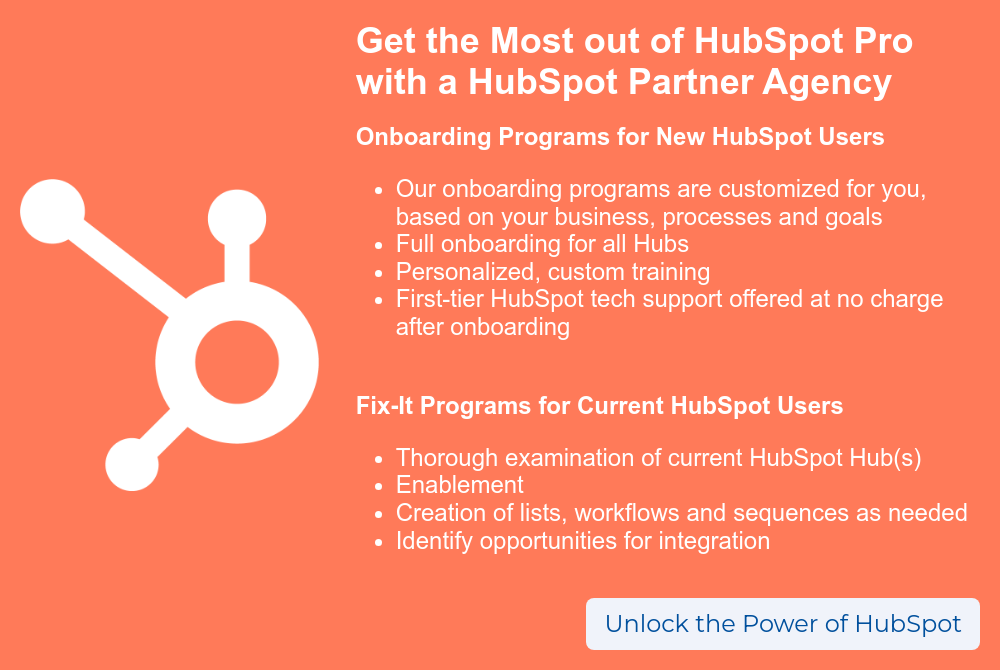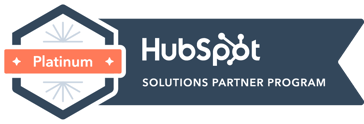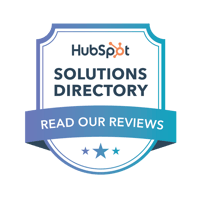The following guest blog comes from one of our partners, Kixie. For more sales tips, check out our podcast episode featuring Slav and Andrew from Kixie - EP 08: The Re-imagination of a Common Tool: The Phone.
The success of any sales process is determined by how well you can engage potential customers and convert them into loyal clients. Modern-day customers often expect quick responses, creative campaigns, and personal interactions that add value to their buyer’s journey. That's why it's so important for sales agents, account executives, and managers to respond quickly to every lead to maximize their opportunities. With HubSpot as your ally, you have an amazing toolset at your disposal which allows you to easily follow up with leads immediately - here’s the lowdown on what this powerhouse software can do for your business.
Understanding What HubSpot Is and How It Can Help Your Business
HubSpot is a powerful customer relationship management (CRM) tool for businesses of all sizes. The software platform offers all-in-one inbound marketing, sales, and customer service solutions. With HubSpot, you can create and optimize content, manage all your social media channels, track your website traffic and visitors, and analyze your sales deals.
At its core, HubSpot is designed to help you attract, engage, and delight your target audience. By providing personalized experiences for your customers with the information stored inside HubSpot, you can build lasting relationships and grow your business. Whether you're a small startup or a large enterprise, HubSpot's suite of tools and integrations can help you streamline your marketing, sales, and customer service processes, and ultimately improve your bottom line.
Setting Up Your Lead Management System in HubSpot
Setting up a Lead Management System in HubSpot might seem overwhelming at first, but it's actually an intuitive process that will save you time and boost your overall productivity. With HubSpot's powerful lead management tools, you can track your leads as they progress through your sales funnel and ensure that you're making the most of every opportunity.
The best way to do this is by creating automated workflows. Depending on what you want to achieve in your sales and marketing process, you can choose from contact-based workflows, company-based, deal-based, and even ticket-based workflows. You'll have a different set of triggers and actions to choose from in each kind of workflow.
For the purposes of lead follow-up and management, you will likely be using contact-based workflows in order to trigger sales and marketing actions such as automated emails, text messages, and phone calls.
How To Set Up Automated Emails To Ensure Leads Are Never Forgotten
With so many leads to keep track of, it can be easy to lose track of potential clients. This is where automated emails come into play. By setting up a sequence of automated emails, you can ensure that no lead falls through the cracks. From initial outreach to follow-up and nurturing emails, automation can help you stay on top of your sales pipeline without sacrificing precious time and resources.
With HubSpot, you can easily customize and optimize your automated emails to maximize their effectiveness and keep your pipeline flowing. Here’s how to create an automated lead follow-up email campaign in HubSpot:
- Log in to your HubSpot account and navigate to the "Marketing" section.
- Click on "Email" in the drop-down menu, and then select "Create Email" in the upper right corner.
- Choose "Automated" to create a new email that will be added to a workflow.
- Add your content to the email, including your messaging and call-to-action.
- Choose the type of automation you want to set up, such as sending an email when a contact submits a form, or when a deal moves to a certain stage in the pipeline.
- Customize the automation settings as needed, such as selecting the delay between when the trigger occurs and when the email is sent.
- Save your email and activate the automation.
- Test your automated email by submitting a form or triggering the specified action to ensure that it is working correctly.
How To Schedule Personalized Follow-Up Calls And Text Messages
Yet another way to build on follow-up sales automation with HubSpot is by incorporating phone calls and SMS messages into your workflows. It’s super easy to do this by integrating HubSpot with Kixie, a phone and SMS sales engagement platform.
There are a number of different sales automations you can use once you integrate HubSpot with your sales engagement platform. For example, when a lead submits a form on your website, you can schedule an auto-call from your next available agent to go out minutes after you receive the submission. Your sales agent will receive a notification in their dialer to place an outbound call to the new lead and follow up about their inquiry.
Following up with inbound leads in under an hour greatly increases your chances of converting that lead into a paying customer. Plus, most companies that adopt sales automation see a significant increase in the number of qualified leads they find each month.
Let’s take a look at another example in more detail. Here’s how to create a workflow that triggers a phone call after a prospect engages with an email from your company:
- Create a new workflow inside HubSpot.
- Add “Contact enrollment trigger” as your first action.
- Customize this trigger by setting the filter type as “Marketing emails”.
- Select the marketing email that you would like to use.
- Choose the email action you would like to use as the trigger.
- Click on the + to add an action step.
- Type in Kixie and select “make a call” (Make sure your Kixie account is integrated with HubSpot in order to find these actions).
- Designate which phone number to call (i.e. prospect’s phone number).
- Choose the call owner, if applicable. Or, let the next available rep handle the call.
- Choose the action display name (the rep who makes the outbound call will see this information in their dialer).
- When the prospect or contact triggers an action, a message goes out to the first available rep (or the contact owner) on your sales floor.
- The rep can accept the call with context about the contact and the email/ relevant prospect action.
- The rep clicks “Accept,” and an outbound call is placed to the prospect.
For more ideas on how to incorporate sales automation into your lead follow-up process, check out our YouTube page where we post automation tutorial videos and other HubSpot workflow tips!
Final Thoughts
Incorporating lead follow-up automation into your existing sales process can reap huge benefits for your business. Keeping in touch with your leads can be an exhausting process, but with automation to keep you on track, it’s much easier to convert existing leads and nurture new ones. We hope you can use these HubSpot sales follow-up processes to knock your sales numbers out of the park this quarter!
Get the Most out of HubSpot Pro with a HubSpot Partner Agency
 BizzyWeb is a HubSpot Platinum Partner: we offer full-service HubSpot onboarding, enablement and strategy for all hubs. Our team has over 196 certifications in HubSpot (and constantly growing). No matter what your HubSpot needs are, our team is ready to handle them.
BizzyWeb is a HubSpot Platinum Partner: we offer full-service HubSpot onboarding, enablement and strategy for all hubs. Our team has over 196 certifications in HubSpot (and constantly growing). No matter what your HubSpot needs are, our team is ready to handle them.
Plus, we are the only agency in Minnesota with a Platform Enablement Accreditation from HubSpot - sounds fancy, but it means we're top-notch in making HubSpot work within your business.
BizzyWeb is a Minneapolis-based digital marketing and web design agency that helps companies get the high-quality leads they need to grow and thrive. Our tactics include inbound marketing, SEO, advertising, web design, content creation and sales automation. We are an accredited HubSpot Platinum Partner and we offer full-service HubSpot onboarding, enablement and strategy for new and current users.
About Kixie
 Kixie is a world-class contact center platform designed to help sales teams, anywhere, prosper. Kixie revolutionizes how salespeople engage with prospects, making it automatic and natural. With tools like automated lead caller and automated event-based SMS, Kixie engages leads when *they* are engaged. Plus, Kixie saves agents hours each day with smart tools like the PowerCall multi-line auto dialer, voicemail drop, local presence dialing, dashboard analytics & reporting, and more.
Kixie is a world-class contact center platform designed to help sales teams, anywhere, prosper. Kixie revolutionizes how salespeople engage with prospects, making it automatic and natural. With tools like automated lead caller and automated event-based SMS, Kixie engages leads when *they* are engaged. Plus, Kixie saves agents hours each day with smart tools like the PowerCall multi-line auto dialer, voicemail drop, local presence dialing, dashboard analytics & reporting, and more.