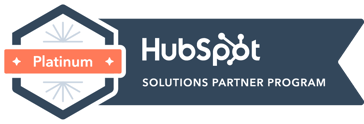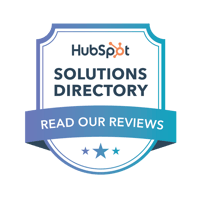On July 1, 2023 Google is sunsetting the current version of Google Analytics and launching GA4. This is a huge change, and it means that everything you have right now in the current version - Universal Analytics - is disappearing forever.
This deadline is coming up fast. Before it's here, make sure you do these 5 things to prepare.
Refresher: What is the GA4 Switch?
Google Analytics has made its first major update since 2012, and most of how we currently use Google Analytics has dramatically changed. The biggest changes are a new interface, cookieless tracking and event-based data modeling.
If you do nothing, Google will automatically create a GA4 account for you on July 1. You can opt-out, but that's opting out of analytics entirely. Universal Analytics will no longer be accessible after a yet-to-be-announced date.
This is critical for anyone with a website, as Google Analytics is the name of the game in website data. Without analytics, you won't be able to see how many people view your site, where they go, where they've come from and what they do.
Do These 5 Things Before the Switch Takes Place on July 1, 2023
1. Archive your important UA data
The switch to GA4 unfortunately means that at some point, your UA data is going to disappear. As of the time of writing this blog, we don't have a concrete timeline from Google. What we do know is that no new data will process on July 1, and that UA data will be available for up to six months following the switch. However, Google has already shifted their timelines and changed these guidelines, so it's best to anticipate that UA access might disappear sooner.
If you have any historic data you would like to reference in the future, start archiving it today. Generally speaking, you only need to save your data if you actually use historic data for tracking purposes - you don't need to save it just for the sake of "I should." If you actively compare your website's current data against previous months or years - then you should take steps to save your old data. If it's not a high priority, then it might not be worth the hassle.
It may also be a great excuse to redesign your website and truly start fresh with brand-new data.
Unfortunately, the process for archiving your data is manual. You can export any data out of UA into Excel or Google Sheets, so it's a matter of figuring out which reports you want to save and for what time periods.
2. Activate your GA4 now
You have until July 1 to make the switch, but if you haven't already, activate GA4 now. This will give you the chance to see where data gaps exist and fix them before UA no longer pulls data (and the earlier you activate, the farther back your GA4 data will go).
Luckily, creating a new GA4 account is simple. You can find the full tutorial on Google's Help Site, but the basic steps are below:
- In Google Analytics, click
Admin (lower left).
- In the Account column, make sure that your desired account is selected. (If you only have one Google Analytics account, it's already selected.)
- In the Property column, select the Universal Analytics property that currently collects data for your website.
- In the Property column, click GA4 Setup Assistant. It's the first option in the Property column.
- Click Get started under I want to create a new Google Analytics 4 property.
- In the Create a new Google Analytics 4 property pop-up screen, you'll have one of the following options, depending on how your site is currently tagged:
- Create and continue. Click this button to continue to the Set up a Google tag page (step 7).
- Create property. If you see this option, this means that Analytics can reuse your existing Universal Analytics tagging for your GA4 property. Analytics will create a connected site tag between your Universal Analytics and GA4 properties. Select this option and skip to the Next steps with your new GA4 property section (below).
Note for advanced users: This option implements standard data collection for your GA4 property. If you've implemented any custom tags for your UA property, review these considerations for additional steps.
- On the Set up a Google tag page, select the option that best describes your situation and follow the instructions to finish creating your new GA4 property.
3. Familiarize yourself, but prepare for continuous learning
Once you've set up your GA4, you can start familiarizing yourself with the platform. There's no easy way to say this, so let's be blunt: UA was a lot easier for laypeople to use and understand. GA4 is a much more robust reporting tool, but especially if you're a UA pro, you're in for a learning curve.
Additionally, the tool is constantly updating. If you plan to use GA4 at all, it's a good idea to place yourself in the "continuous learning" mind frame. In other words, expect that something you learn now might not work a month from now.
The good news is that everyone is in the same uncharted waters, which also means there are a lot of community resources available for learning the basics of GA4. Here are some we recommend:
- Google's GA4 Skillshop Training Program
- Loves Data YouTube Channel
- Learn GA4 - Search Engine Journal
- Our blog (of course)
These resources will help you understand the new interface of GA4, so you can start playing around with the tool.
→ Related Content: 6 Things You Need to Know About the Switch to GA4
4. Plan what you want to track now
One of the benefits of GA4 is that you have a lot more customization in what you want to track. One of the key areas you'll see this is with events.
Events are essentially actions that someone has taken, vs just loading a page (pageview). GA4 comes pre-loaded with automatically-collected events, which include:
- When your app is installed or uninstalled on a device
- When a user clicks on a link to another domain from your website
- When a user downloads a file from your website
- The first time a visitor visits your website or uses your app
- When a user reaches 90% scroll depth on a page
- When a user starts, stops, or completes a video
- When a user uses your in-site search function
However, you have the option to create your own events in GA4. For example - let's say you run monthly webinars, and you want to track specific actions around these webinars. You could set up a custom event that tracks form submissions on your webinar page, another that tracks 90% page scroll on a webinar page, etc. using a combination of tag manager and events in GA4. Another example might be for an eCommerce company - perhaps you want a specific event based around a purchase amount, so you can separately track all orders that are $100+.
5. Check your connections
This is one that comes from personal experience - check the connections of everything you currently have connected to your UA account. When you activate your GA4 account, it's not going to supersede your UA.
Check tools like Google 360, Google Ad Manager, SEMrush, HubSpot and anything else connected to your analytics account. You will likely need to disconnect your UA account and reconnect your GA4 account.
It's much better to go through the hassle now than be "surprised" later when you go to do something and it no longer works.
GA4 is a huge shift: new tool, new problems. But that also means new opportunities and new value. Before the switch takes place on July 1, 2023, make sure you follow the list above to be ready for this new frontier of analytics.
Free Guide: Beginner's Guide to Digital Marketing
This in-depth covers everything you need to know to get started with effective digital marketing
What exactly digital marketing is and how it works.
Explore a step-by-step process for running an digital marketing campaign in today’s competitive business landscape.
Best practices for your digital marketing strategy
We walk through how to implement a strategy using digital marketing, email, SEO, social media and online advertising.
How to measure the impact and ROI of your strategy
Make insights-driven business decisions and confidently present the value and impact of marketing efforts in support of top-level business objectives.
BizzyWeb is a Minneapolis-based digital marketing and web design agency that helps companies get the high-quality leads they need to grow and thrive. Our tactics include inbound marketing, SEO, advertising, web design, content creation and sales automation. We are an accredited HubSpot Platinum Partner and we offer full-service HubSpot onboarding, enablement and strategy for new and current users.