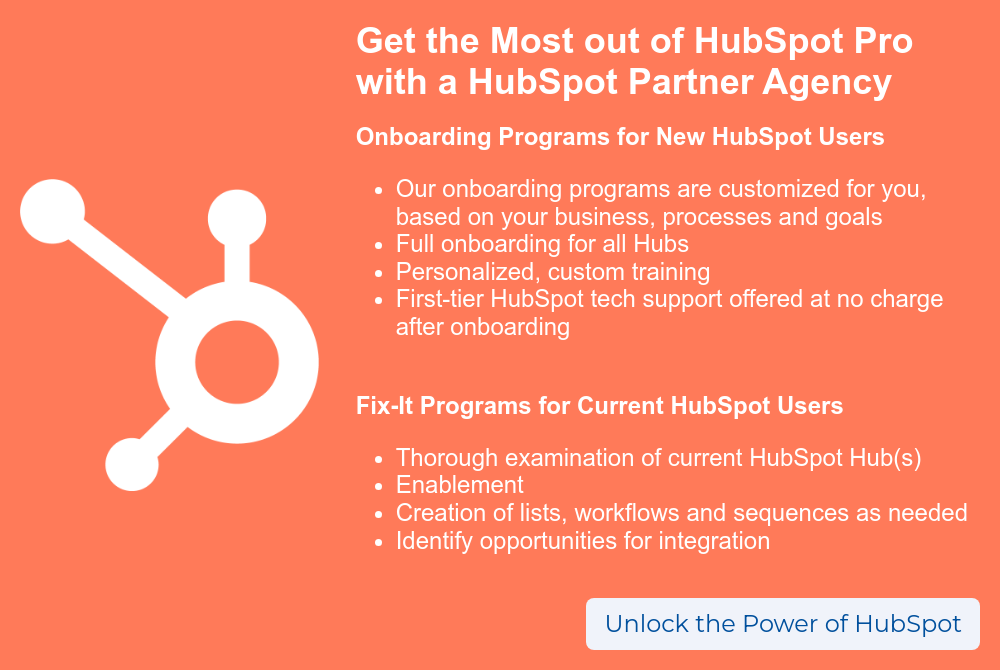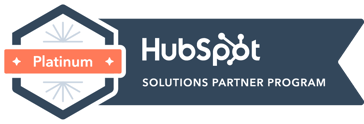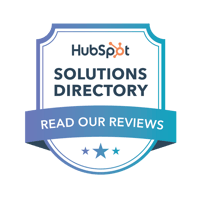So, you took the plunge and signed up for HubSpot...now what?
Getting HubSpot is just the first step: the next is actually setting up your CRM. And the first thing you need to do when getting started with CRM is to import your contacts.
If you're ready to get rolling, follow the steps below to import your contacts into HubSpot CRM.
→Read Now: 10 Common HubSpot Implementation Mistakes New Users Make
1. Setting Up Your Import Files
The easiest way to bulk-import contacts into HubSpot is to use an import file. You can start by exporting contacts from your current CRM, email client or contact database (from your phone, outlook, etc.). You then simply modify the file so it meets HubSpot's import file requirements.
Import File Requirements:
- The file must be in one of the following formats: .csv, .xlsx, or .xls
- It should contain fewer than 250,000 objects/rows and be smaller than 150MB.
- Must have a header row, and each column header should correspond to a property that exists for the object type being imported.
- The file must include the following properties (labeled as such in each column header): First name, Last name and Email.
HubSpot's Knowledge Base provides free sample import files for download, which makes it easy to get started.
→Read Now: How to Successfully Implement HubSpot [Free Checklist]
2. How to Import Contacts Into HubSpot
Once you've gotten your import file ready, it's time to import those contacts into HubSpot. If your file only contains contact information, then it's a one-object type. If you want to import a file with multiple objects (such as contacts, deals and notes), follow this article on HubSpot's Knowledge Base instead.
- Navigate to your contacts, companies, deals, tickets, or products.
- Click on Import in the upper right, then click on Start an import.
- Select File from computer and click Next.
- Select One File, then Next.
- Select One object, then Next.
- Select contacts as your object type.
- Click choose a file and then select your import file. If you've previously exported a file from HubSpot, select the object ID to deduplicate your contacts. If your import file is from another CRM or system, you can leave that box unchecked.
- On the next screen, HubSpot will automatically match the columns in your file to contact properties based on the header. If columns do not match correctly, click the dropbox menu and choose one of the following:
- Select an existing property to map the column to.
- Select create a new property to set up a new custom property. You will likely have to choose this option if it's your first time uploading contacts to HubSpot.
- Select don't import column to skip the column entirely from your import.
- Once every column is matched or skipped, click Next.
- You'll be asked to enter an Import Name. This could be "customers, prospects, etc." Name it something that describes the contacts, or you can be as simple as "Date. Contacts. Import"
- If you would like to create a list from all your contacts, select the checkbox Create a list of contacts from this import.
- Once you've set up your import, click Finish import to import all contacts.
Tada! All your contacts are now imported into HubSpot.
3. Get the Most Out of HubSpot
HubSpot is a significant investment. If not implemented and used properly, you're not getting the most out of this powerful tool. You can go it alone, but working with a HubSpot partner agency means that you don't need to become an expert in HubSpot to get up and running.
 BizzyWeb is a HubSpot Platinum Partner: we offer full-service HubSpot onboarding, enablement and strategy for all hubs. Our team has over 196 certifications in HubSpot (and constantly growing). No matter what your HubSpot needs are, our team is ready to handle them.
BizzyWeb is a HubSpot Platinum Partner: we offer full-service HubSpot onboarding, enablement and strategy for all hubs. Our team has over 196 certifications in HubSpot (and constantly growing). No matter what your HubSpot needs are, our team is ready to handle them.
Plus, we are the only agency in Minnesota with a Platform Enablement Accreditation from HubSpot - sounds fancy, but it means we're top-notch in making HubSpot work within your business.
BizzyWeb is a Minneapolis-based digital marketing and web design agency that helps companies get the high-quality leads they need to grow and thrive. Our tactics include inbound marketing, SEO, advertising, web design, content creation and sales automation. We are an accredited HubSpot Platinum Partner and we offer full-service HubSpot onboarding, enablement and strategy for new and current users.